With VLC, you can easily control the playback speed of any media file. Playback speed relates to the speed at which the video is played. You can speed up the video or slow it down according to your wish. Speeding up will allow you to watch the video faster. Speeding up will also allow you to skim through the video while viewing all the parts. This will enable you to reach the part of the video where you previously left off. You will also be able to watch documentaries quickly which saves time while allowing you to take full benefit of the video.
On the contrary, slowing down the video speed will allow you to watch the video in real detail. You will be playing at such slow speeds that the video will be moving from one frame to another, really slow. Using this feature, you can reach your favorite frame of the video or watch your favorite scene in slow motion.
There are several uses of slowing down or speeding up a video. It is left up to your imagination and use. VLC allows us to control the speed of the video in two ways. One is by using shortcut keys or hotkeys and another way is by using menu and buttons. Both ways are good, but the shortcut option is simpler and quicker.
To control speed of a video in VLC using shortcuts:
Speed up: ] Key in keyboard
Speed down: [ Key in keyboard
Normal speed: = Key in keyboard
Speed down: [ Key in keyboard
Normal speed: = Key in keyboard
When you click on the speed up or speed down button, a confirmation is displayed on the top right of the video. Speed is displayed such as 1.50x or 0.80x depending upon how much you change it.
To control speed of a video in VLC using menu and buttons:
From the VLC Menu Bar go to Playback > Speed and select a speed from options: Faster, Faster (fine), Normal, Slower (fine) and Slower.
The same options can also be accessed from the right click menu Playback > Speed.
Clicking on those buttons will increase or decrease the speed of the video by a certain amount. Speed will be added or reduced to the current playback speed. For example: click on faster will add the speed by 0.50x.
How To Change Playback Speed in VLC
 Reviewed by Naufal Salahuddin
on
October 08, 2019
Rating:
Reviewed by Naufal Salahuddin
on
October 08, 2019
Rating:
 Reviewed by Naufal Salahuddin
on
October 08, 2019
Rating:
Reviewed by Naufal Salahuddin
on
October 08, 2019
Rating:


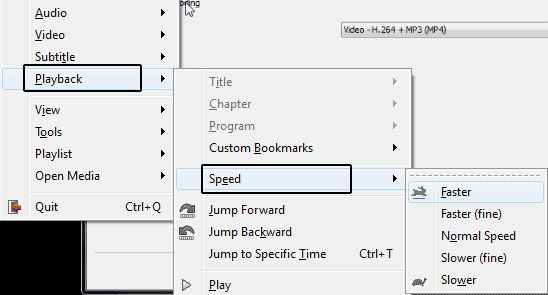

No comments: