Need an internet connection for your PC or laptop, but don’t want to use public Wi-Fi? The solution is simple: connect your smartphone’s mobile internet connection to your PC. This process is known as tethering.
Using tethering with your laptop or tablet may be faster than the public Wi-Fi in your favorite cafe, but it isn’t without problems. Here’s what you need to know about mobile tethering with an Android smartphone.
What Is Tethering?
Tethering is the term for connecting your phone to your computer via USB, Bluetooth, or Wi-Fi and using the phone’s internet connectivity to provide a connection for the computer.
USB Tethering
Mobile phones have long had a modem feature, allowing you to hook up the device to your computer via USB. This lets you share the mobile internet connection over a wired connection, rather than the more widely used Wi-Fi.
It’s easy to do. Connect the USB cable that shipped with your phone to your computer, then plug it into the phone’s USB port.
Next, on your Android device, open Settings > Network & internet > Hotspot & tethering. Tap the USB tethering option. The Hotspot & tethering warning will appear, informing you that continuing will interrupt any existing data transfers between your phone and PC.
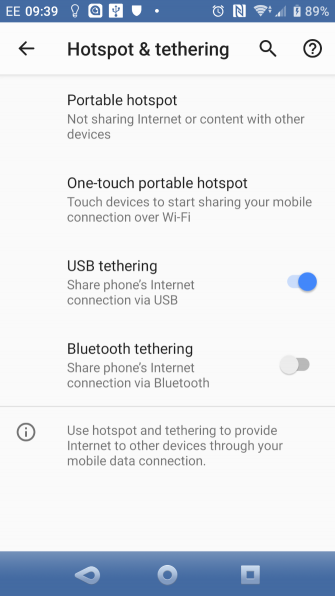
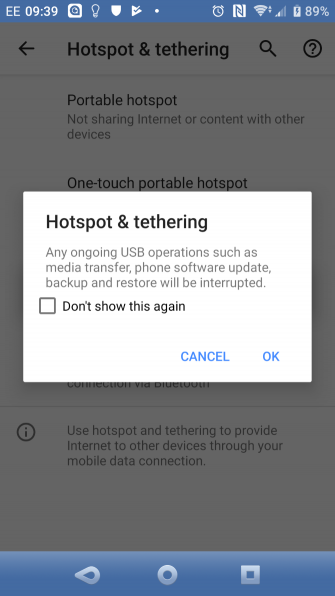
Tethering: How to Connect Mobile Internet to Your PC or Laptop
![Tethering: How to Connect Mobile Internet to Your PC or Laptop]() Reviewed by Naufal Salahuddin
on
September 30, 2019
Rating:
Reviewed by Naufal Salahuddin
on
September 30, 2019
Rating:

No comments: